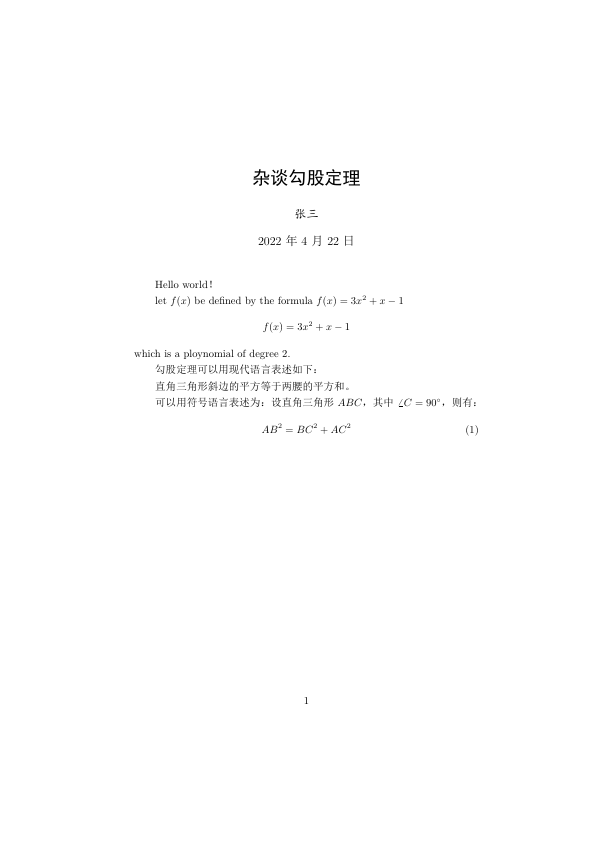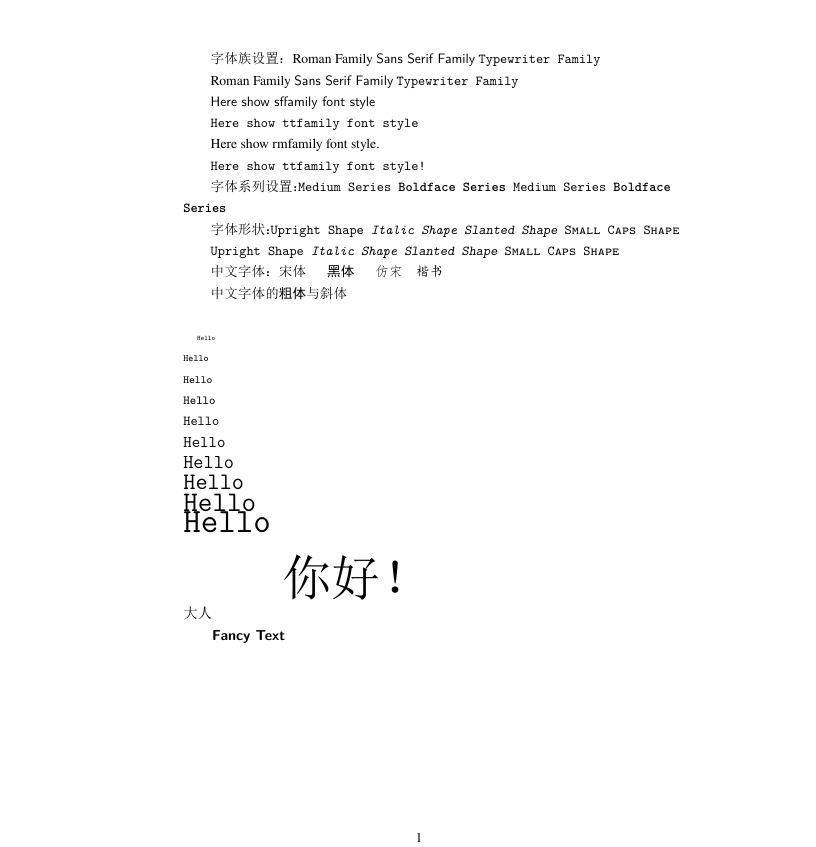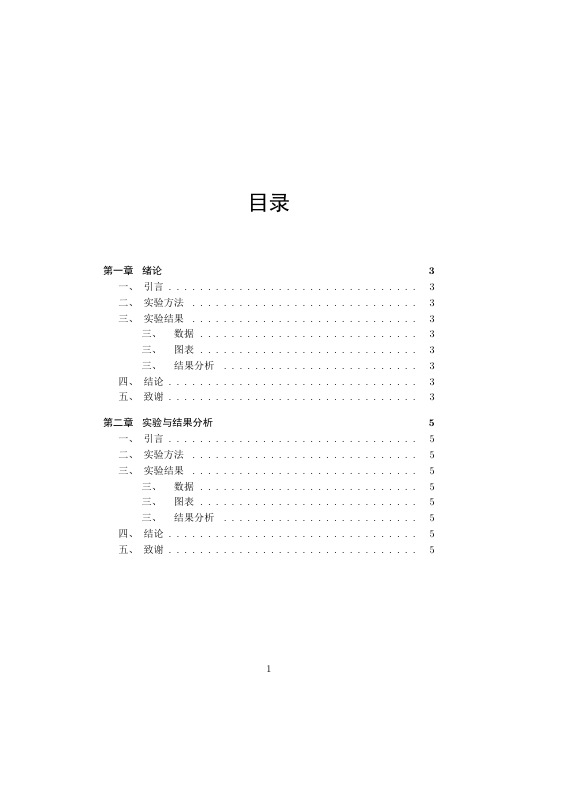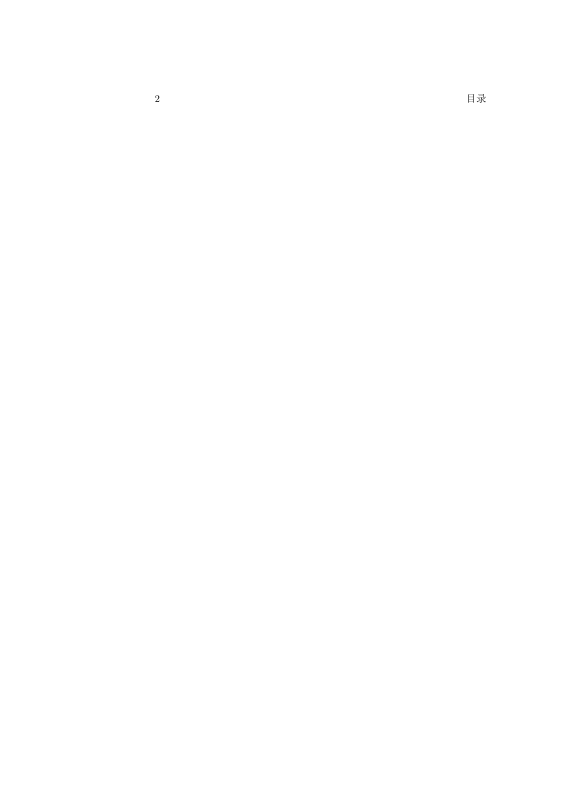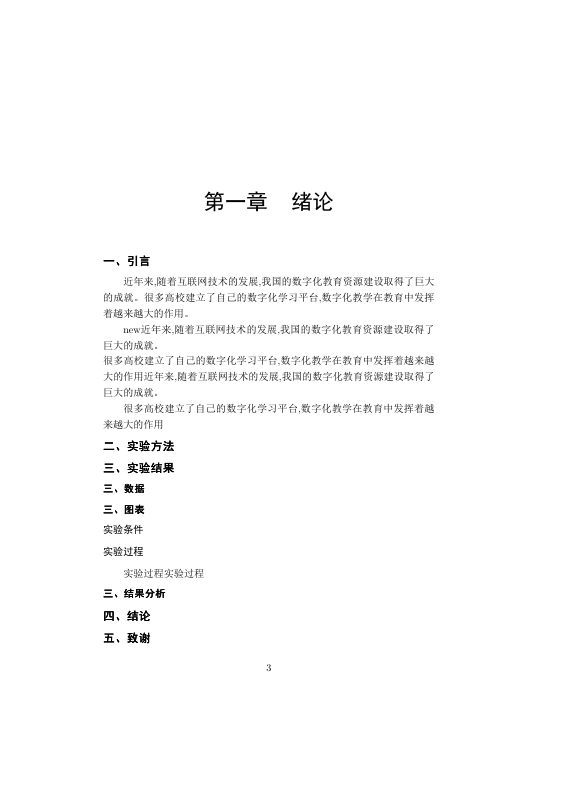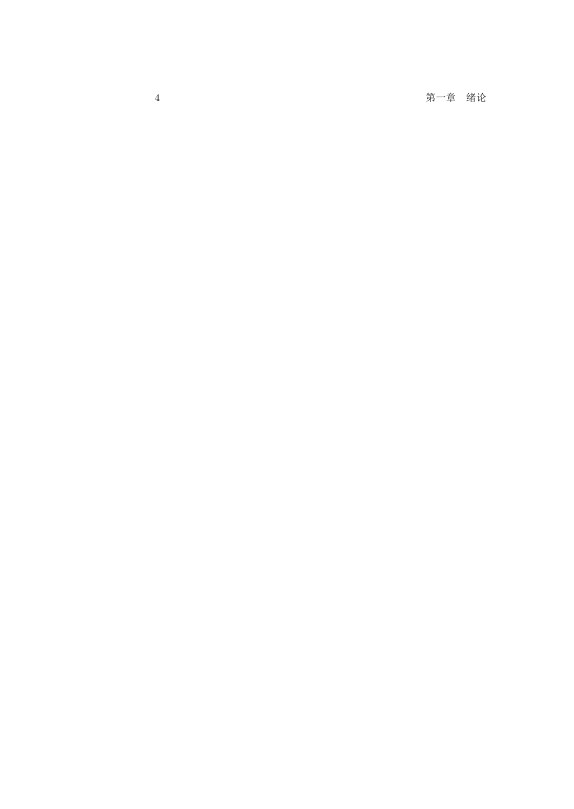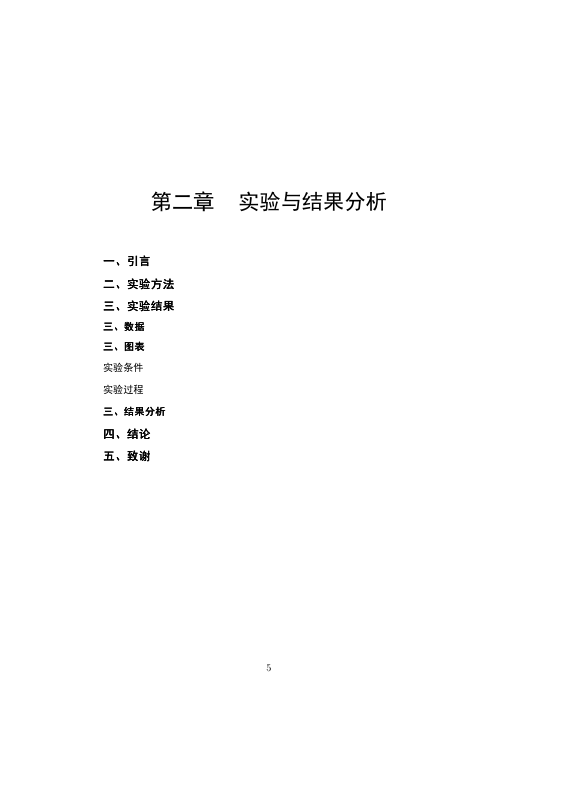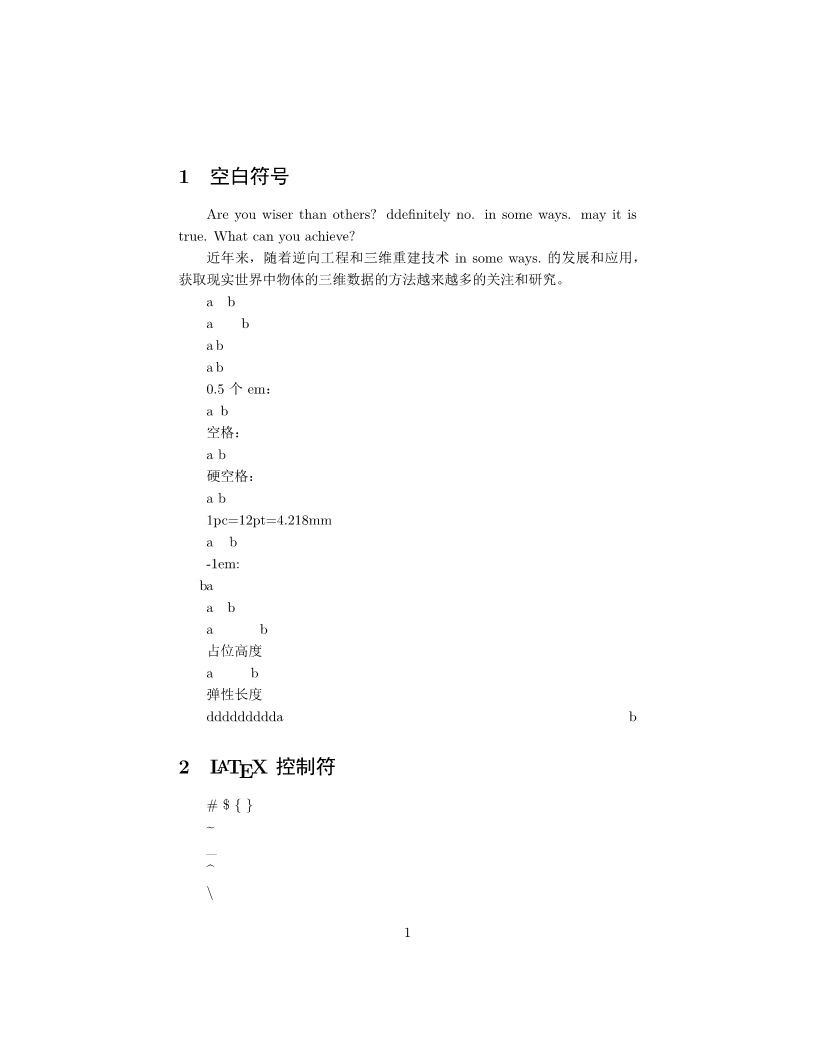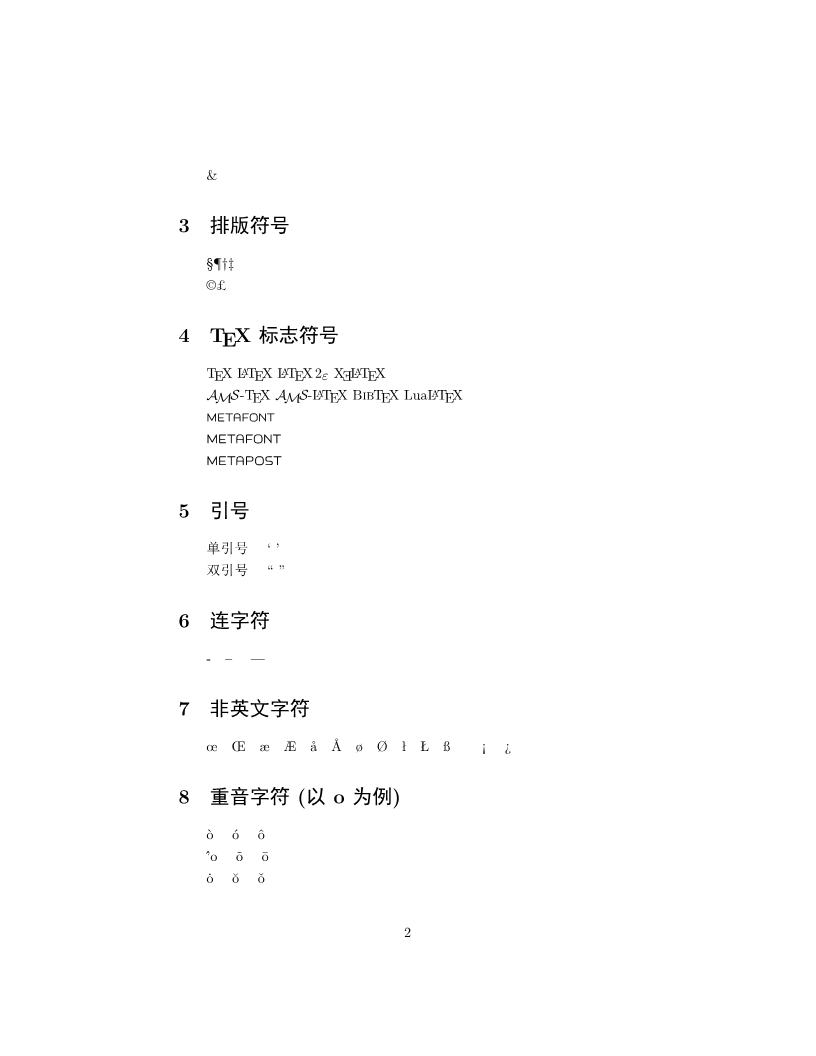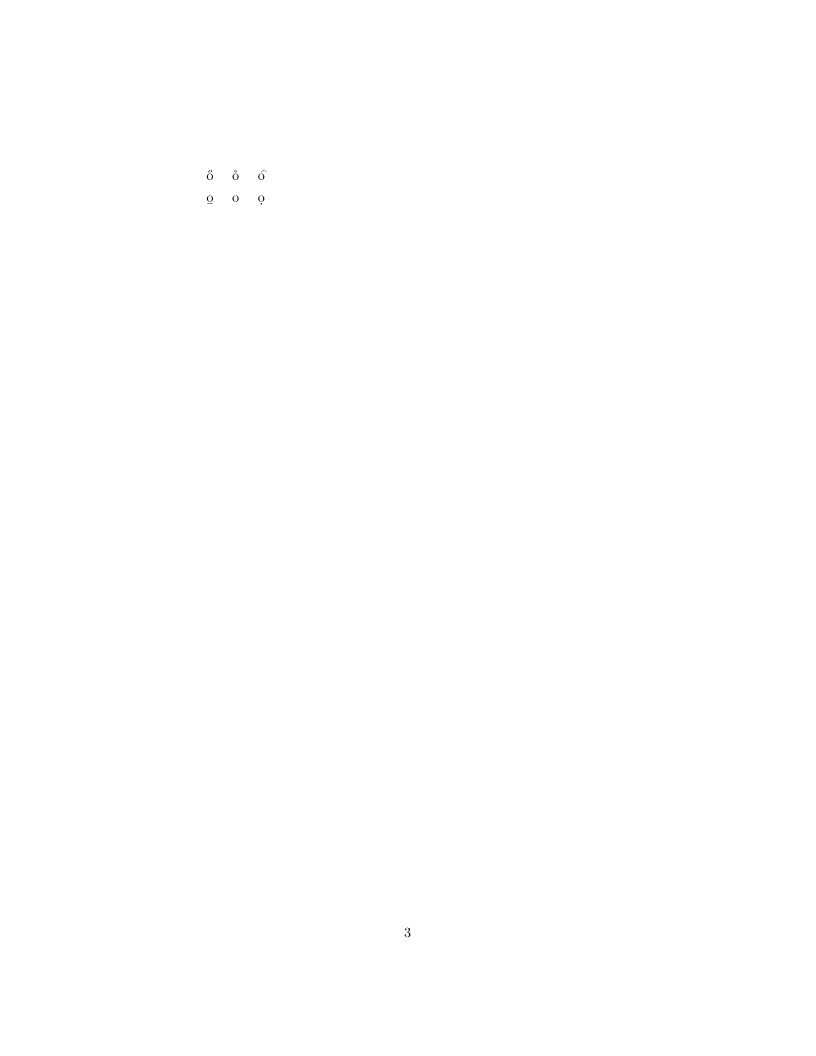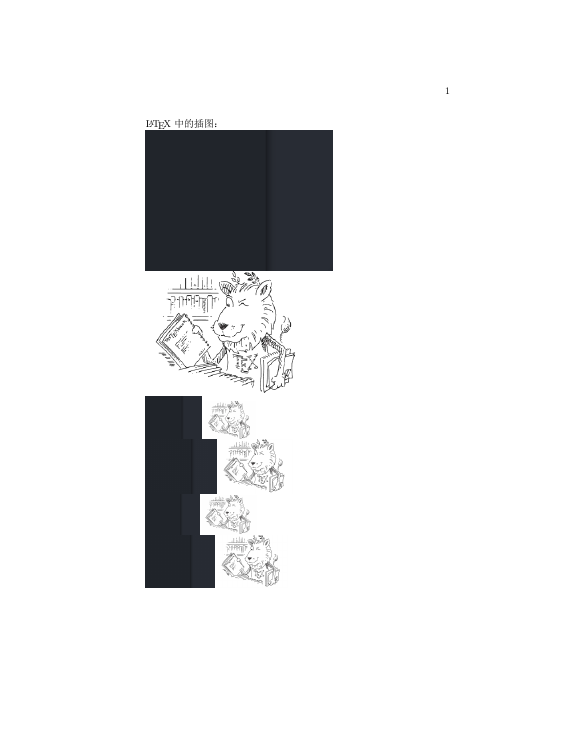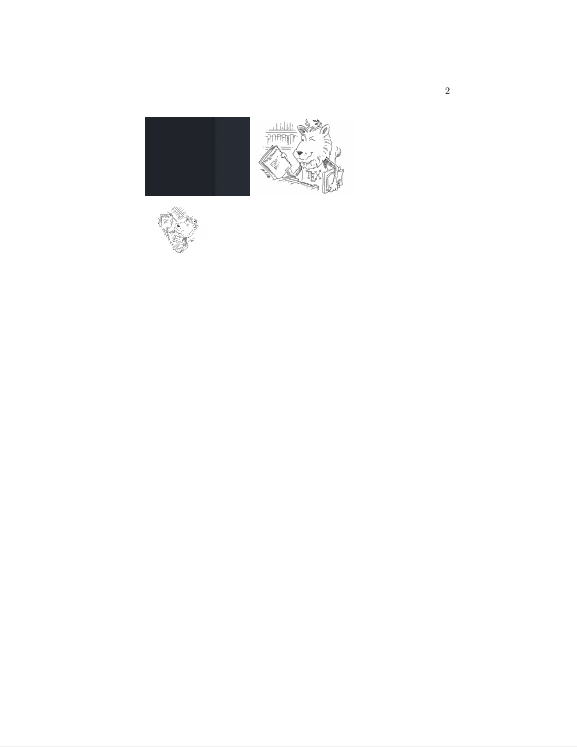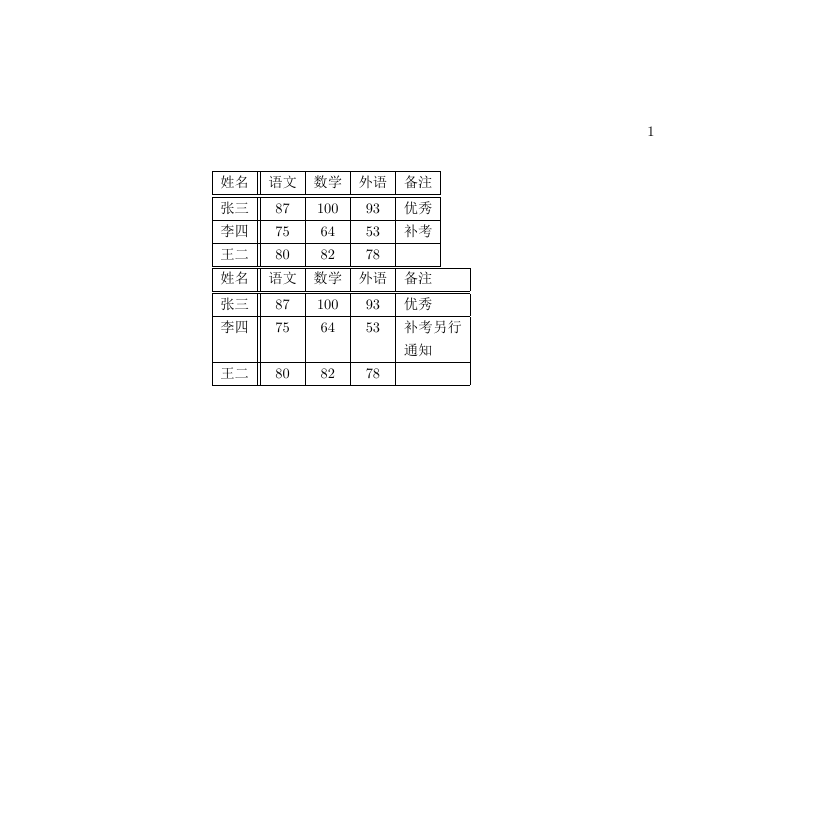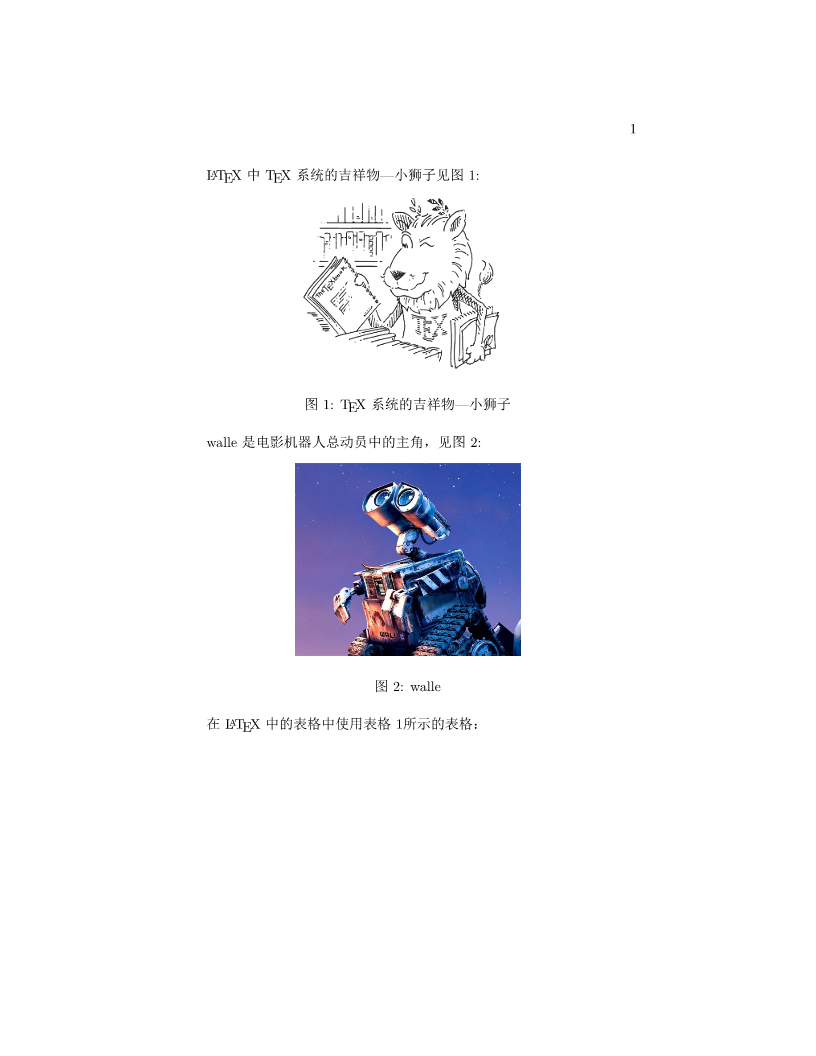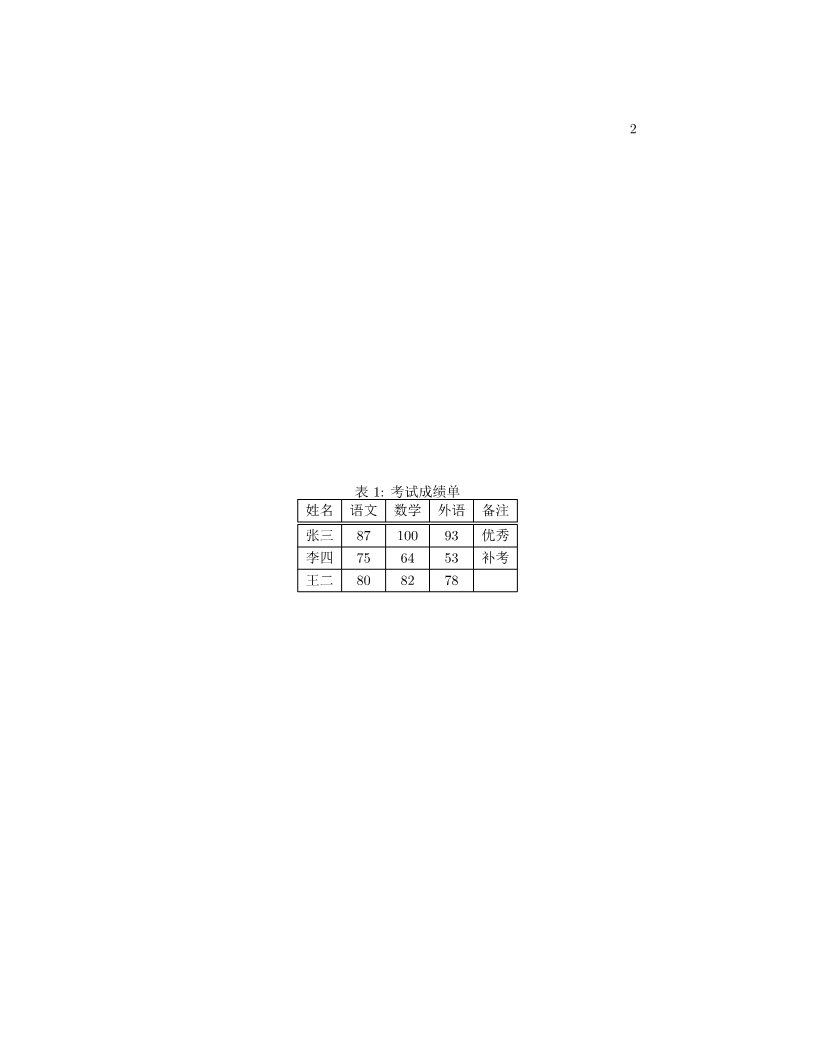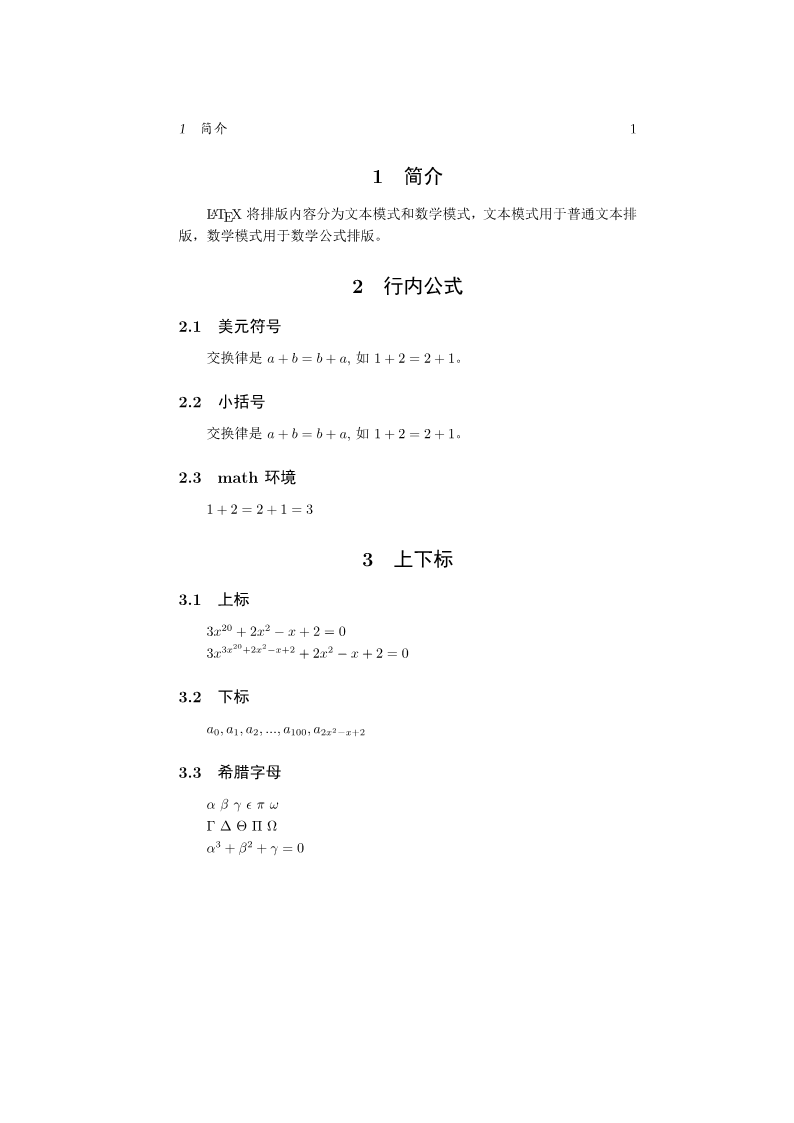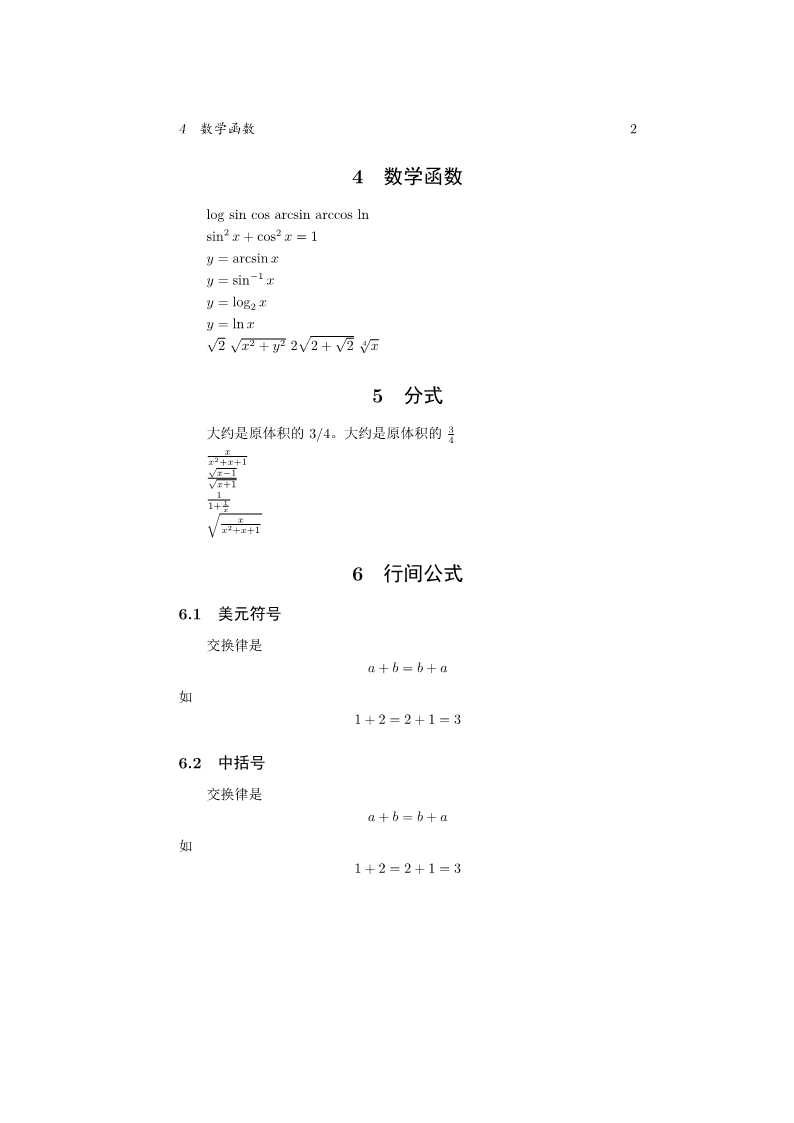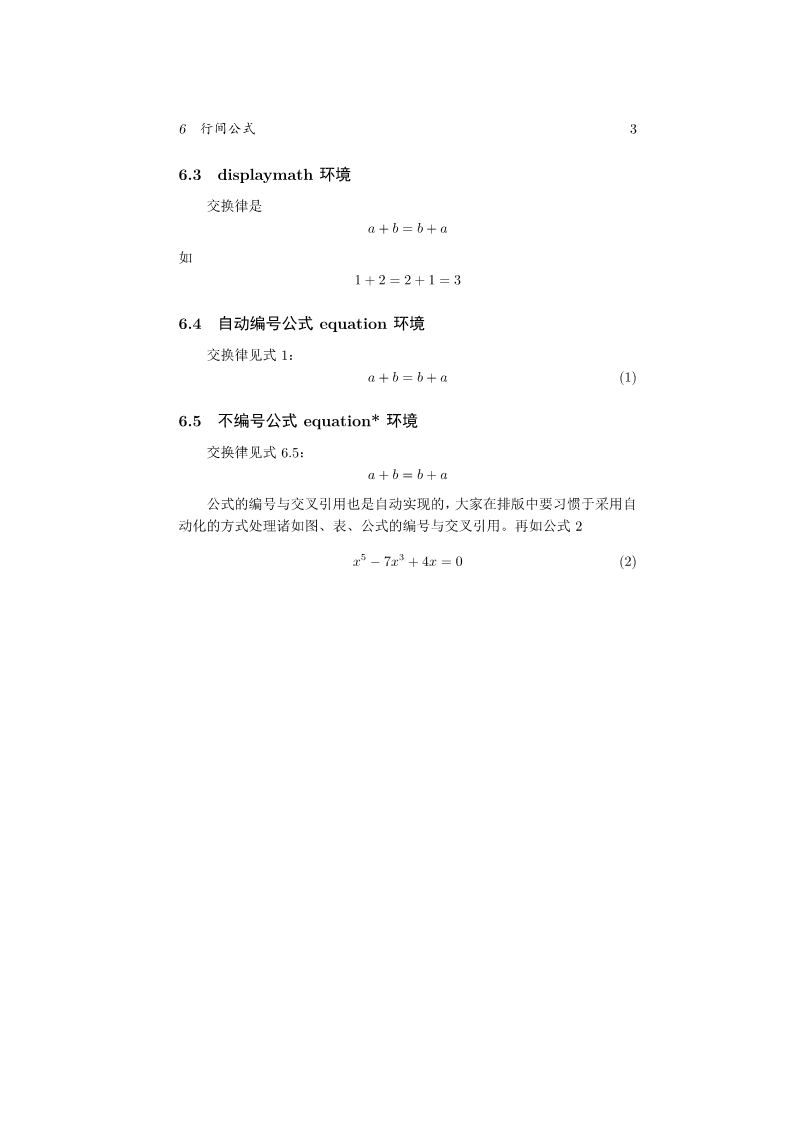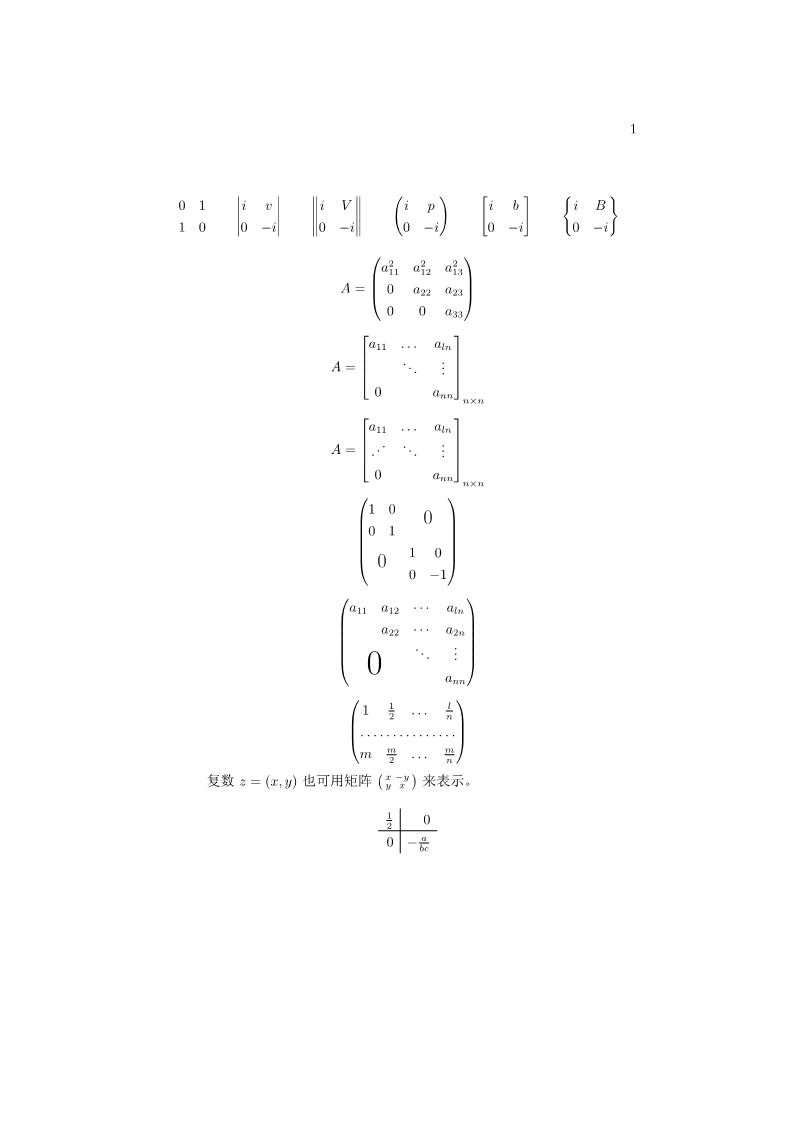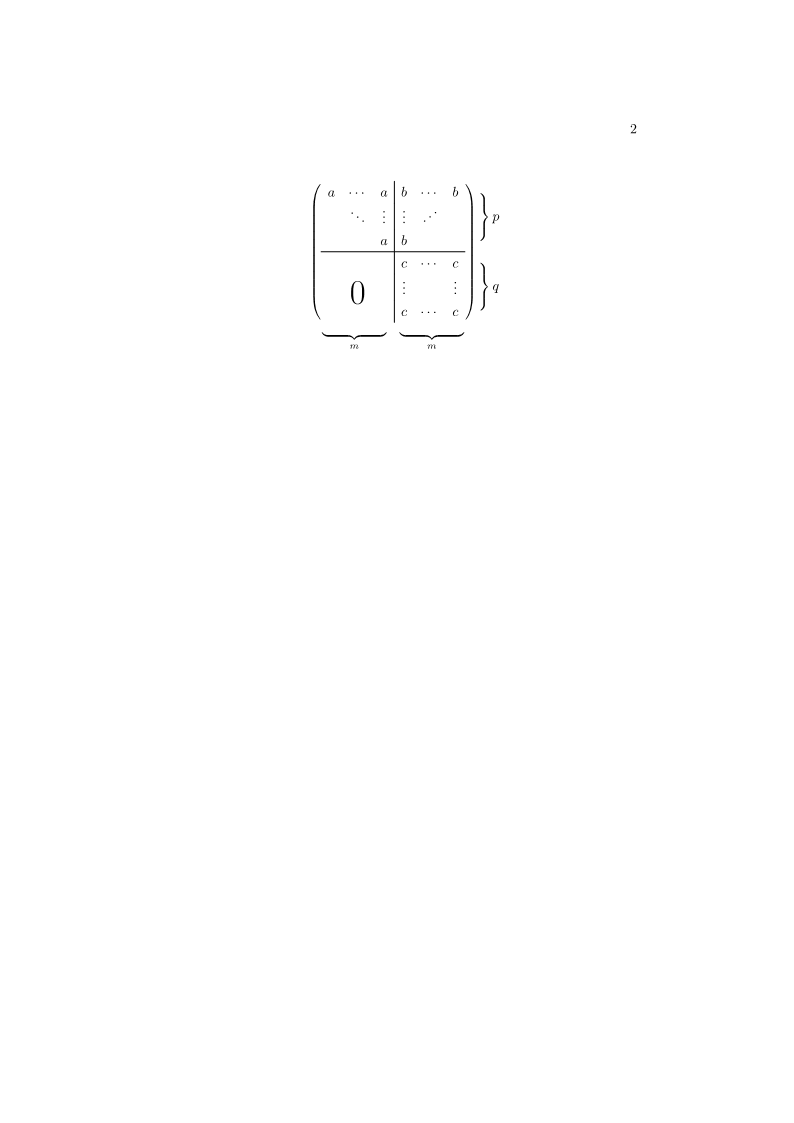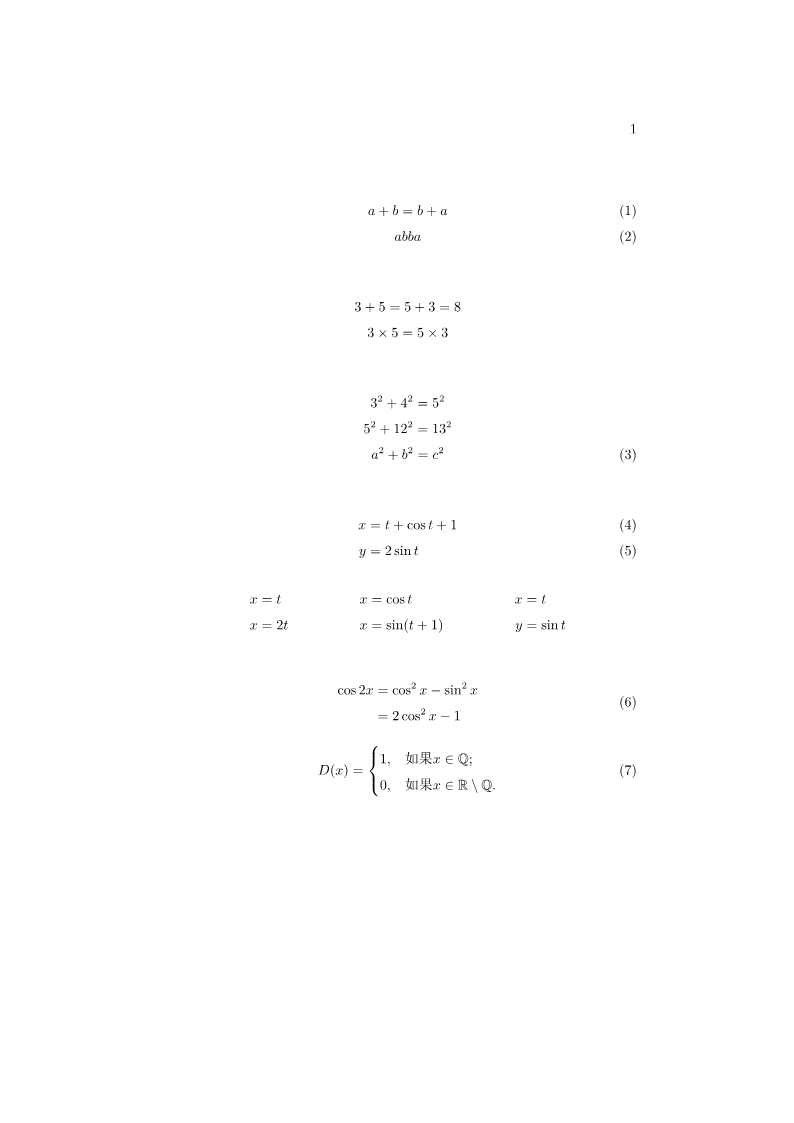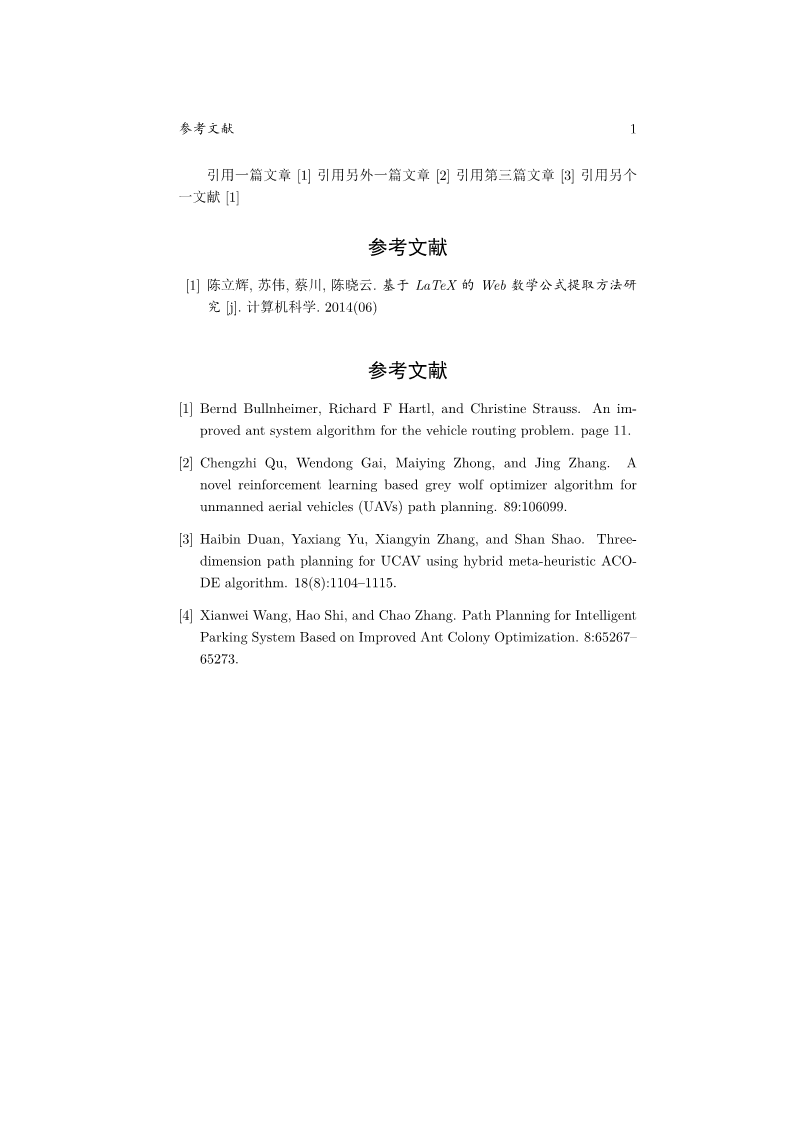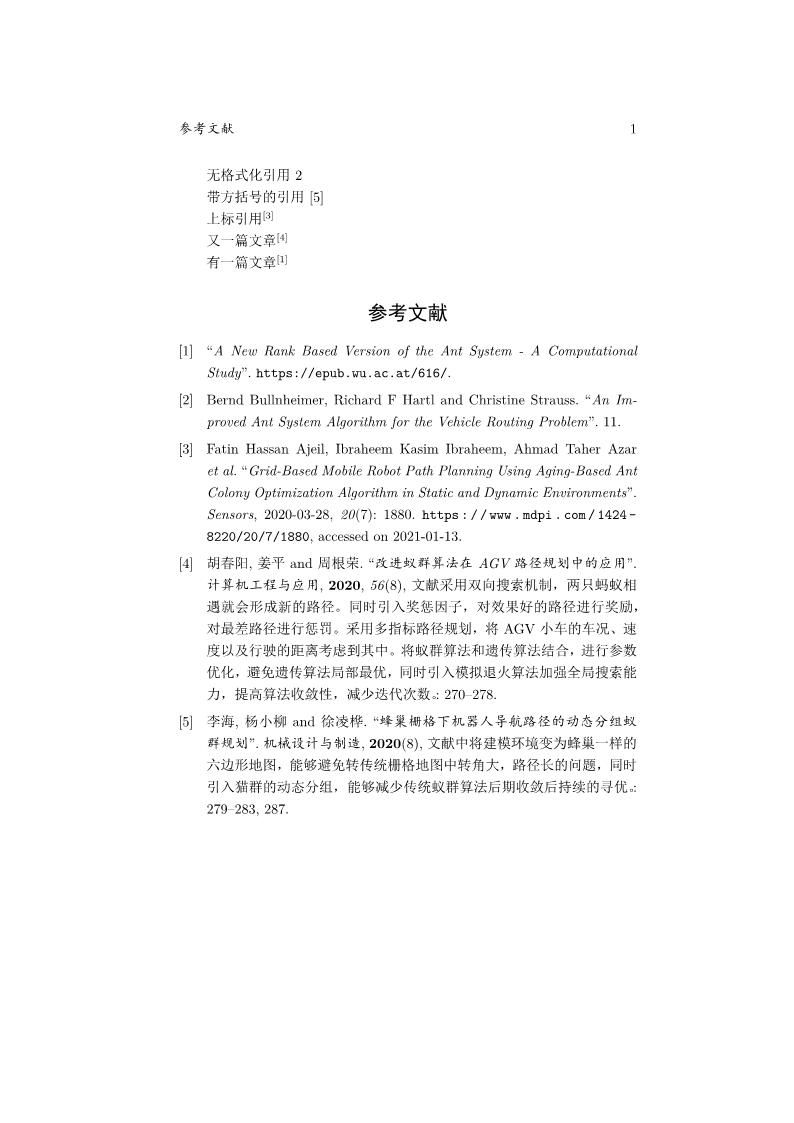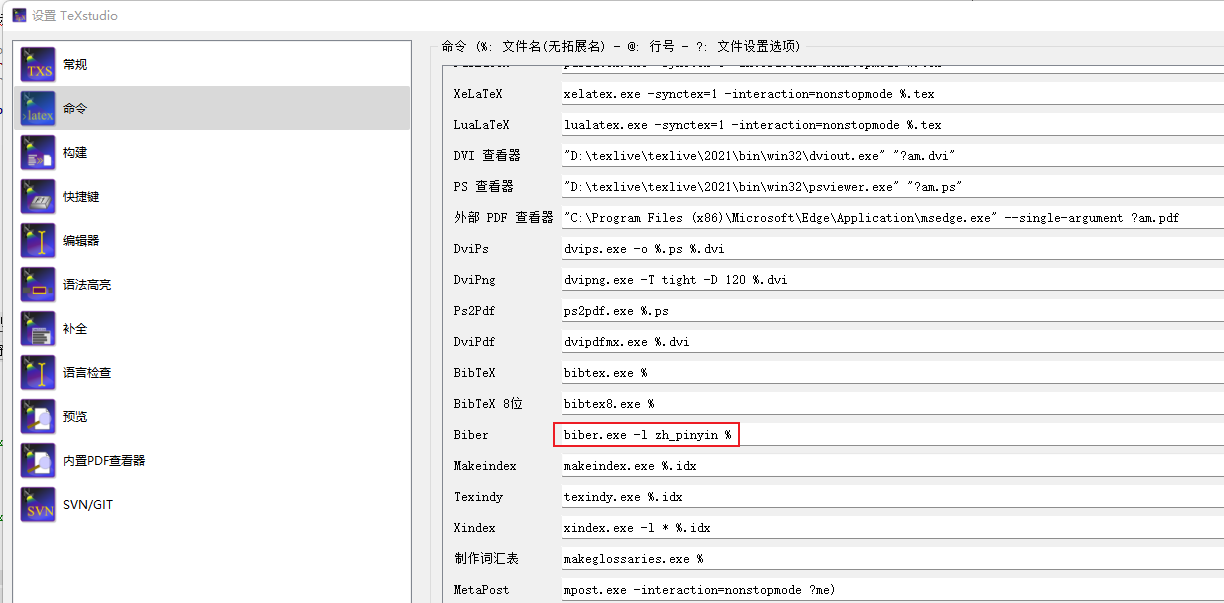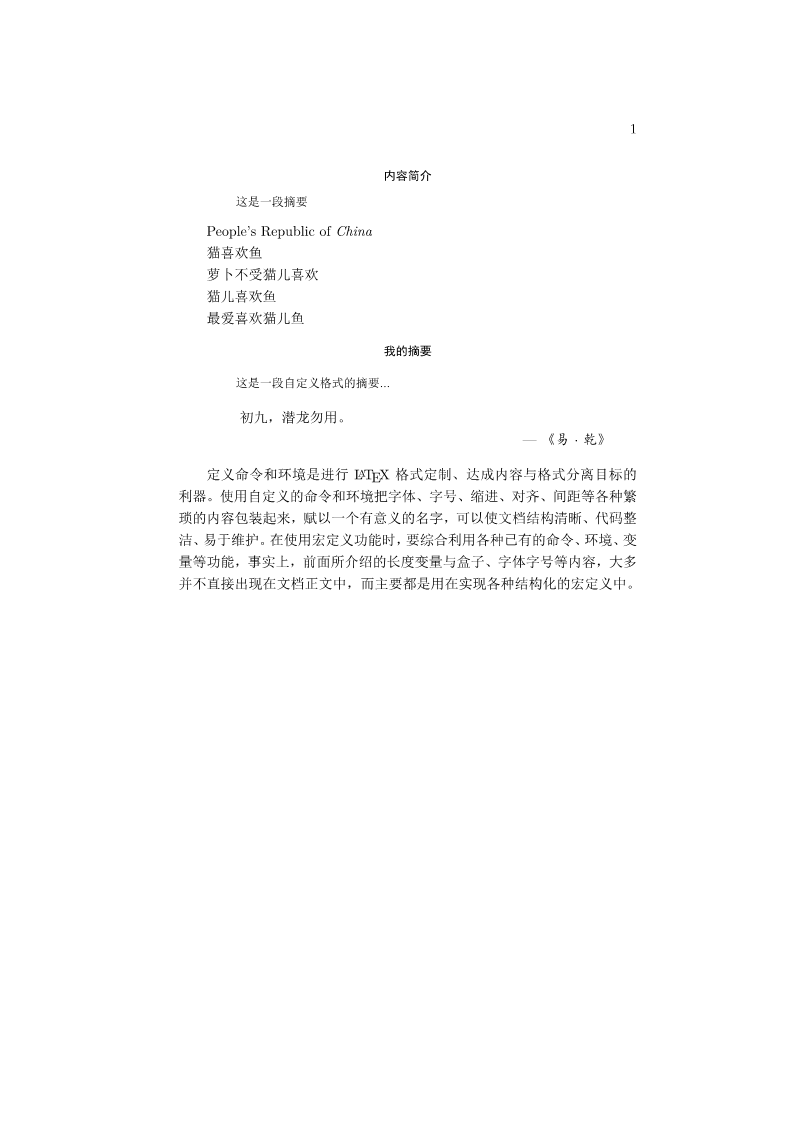Latex教程
Latex是一种撰写文档的一种方式,适合数学公式较多的场景,对文档编辑的自由度较高,比较容易,不会出现Word中格式的问题。
相关文档查看以及学习资源:https://www.latexstudio.net/
通过电脑cmd终端输入命令texdoc ctex或者texdoc lshort-zh 查看相应的文档
示例:
1 2 3 4 5 6 7 8 9 10 11 12 13 14 15 16 17 18 19 20 21 22 23 24 25 26 27 28 29 \documentclass {article} \usepackage {ctex}\title {\heiti 杂谈勾股定理}\author {\kaishu 张三}\date {\today }\newcommand \degree {^ \circ }\begin {document} \maketitle Hello world! let $ f(x)$ be defined by the formula $ f(x)=3x^ 2+x-1$ $ $ f(x)=3x^ 2+x-1$ $ which is a ploynomial of degree 2. 勾股定理可以用现代语言表述如下: 直角三角形斜边的平方等于两腰的平方和。 可以用符号语言表述为:设直角三角形 $ ABC $ ,其中 $ \angle C = 90 \degree $ ,则有: \begin {equation} AB^ 2 = BC^ 2 + AC^ 2 \end {equation}\end {document}
运行结果:
1 字体属性
在Latex中,一个字体有5中属性:
字体编码
正文字体编码:OT1,T1,EU1等
数学字体编码:OML、OMS、OMX等
字体族
罗马字体:笔画起始处有装饰
无衬线字体:笔画起始处无装饰
打字机字体:每个字符宽度相同,有称等宽字体
字体系列
字体形状
字体大小
示例:
1 2 3 4 5 6 7 8 9 10 11 12 13 14 15 16 17 18 19 20 21 22 23 24 25 26 27 28 29 30 31 32 33 34 35 36 37 38 39 40 41 42 43 44 45 46 47 48 49 50 51 52 53 54 55 56 57 58 59 60 61 62 63 64 \documentclass [10pt]{article}\date {\today }\usepackage {ctex}\usepackage [T1]{fontenc}\setmainfont {TeX Gyre Termes}\newcommand {\myfont }{\textbf {\textsf {Fancy Text}}}\begin {document} 字体族设置: \textrm {Roman Family} \textsf {Sans Serif Family} \texttt {Typewriter Family} \rmfamily Roman Family {\sffamily Sans Serif Family} {\ttfamily Typewriter Family} \sffamily Here show sffamily font style \ttfamily Here show ttfamily font style {\rmfamily Here show rmfamily font style.} Here show ttfamily font style! \songti 字体系列设置: \textmd {Medium Series} \textbf {Boldface Series} {\mdseries Medium Series} {\bfseries Boldface Series} \songti 字体形状: \textup {Upright Shape} \textit {Italic Shape} \textsl {Slanted Shape} \textsc {Small Caps Shape} {\upshape Upright Shape} {\itshape Italic Shape} {\slshape Slanted Shape} {\scshape Small Caps Shape} \songti 中文字体: {\songti 宋体} \quad {\heiti 黑体} \quad {\fangsong 仿宋}\quad {\kaishu 楷书} \songti 中文字体的{\bf 粗体}{\songti 与}\textit {斜体}\\ {\tiny Hello}\\ {\scriptsize Hello}\\ {\footnotesize Hello}\\ {\small Hello}\\ {\normalsize Hello}\\ {\large Hello}\\ {\Large Hello}\\ {\LARGE Hello}\\ {\huge Hello}\\ {\Huge Hello}\\ \zihao {-0} 你好!\\ \zihao {5} 大人 \myfont \end {document}
运行结果:
2 Latex文档基本结构
1 2 3 4 5 6 7 8 9 10 11 12 13 14 15 16 17 18 19 20 21 22 23 24 25 26 27 28 29 30 31 32 33 34 35 36 37 38 39 40 41 42 43 44 45 46 47 48 49 50 51 52 53 54 55 56 57 58 59 60 61 \documentclass {ctexbook}\ctexset { section = { format+ = \zihao {-4} \heiti \raggedright , name = {,、}, number = \chinese {section}, beforeskip = 1.0ex plus 0.2ex minus .2ex, afterskip = 1.0ex plus 0.2ex minus .2ex, aftername = \hspace {0pt} }, subsection = { format+ =\zihao {5} \heiti \raggedright , name = {,、}, number = \chinese {section}, beforeskip = 1.0ex plus 0.2ex minus .2ex, afterskip = 1.0ex plus 0.2ex minus .2ex, aftername = \hspace {0pt} } } \begin {document} \tableofcontents \chapter {绪论} \section {引言} 近年来,随着互联网技术的发展,我国的数字化教育资源建设取得了巨大的成就。很多高校建立了自己的数字化学习平台,数字化教学在教育中发挥着越来越大的作用。 new近年来,随着互联网技术的发展,我国的数字化教育资源建设取得了巨大的成就。 \\ 很多高校建立了自己的数字化学习平台,数字化教学在教育中发挥着越来越大的作用 近年来,随着互联网技术的发展,我国的数字化教育资源建设取得了巨大的成就。 \par 很多高校建立了自己的数字化学习平台,数字化教学在教育中发挥着越来越大的作用 \section {实验方法} \section {实验结果} \subsection {数据} \subsection {图表} \subsubsection {实验条件} \subsubsection {实验过程} 实验过程实验过程 \subsection {结果分析} \section {结论} \section {致谢} \chapter {实验与结果分析} \section {引言} \section {实验方法} \section {实验结果} \subsection {数据} \subsection {图表} \subsubsection {实验条件} \subsubsection {实验过程} \subsection {结果分析} \section {结论} \section {致谢} \end {document}
运行结果:
3 Latex中的特殊字符
在Latex中,特殊字符使用如下:
空行分段,多个空行等同一个
自动缩进,绝对不能使用空格代替
英文中多个空格处理为一个空格,中文中空格将被忽略
汉字与其他字符的间距会自动由XeLaTeX处理
禁止使用中文全角空格
示例:
1 2 3 4 5 6 7 8 9 10 11 12 13 14 15 16 17 18 19 20 21 22 23 24 25 26 27 28 29 30 31 32 33 34 35 36 37 38 39 40 41 42 43 44 45 46 47 48 49 50 51 52 53 54 55 56 57 58 59 60 61 62 63 64 65 66 67 68 69 70 71 72 73 74 75 76 77 78 79 80 81 82 83 84 85 86 87 88 89 90 91 92 93 94 95 96 97 98 99 100 101 102 103 104 105 106 107 108 109 110 \documentclass {article}\usepackage {ctex}\usepackage {xltxtra} \usepackage {texnames} \usepackage {mflogo}\begin {document} \section {空白符号} Are you wiser than others? ddefinitely no. in some ways. may it is true. What can you achieve? 近年来,随着逆向工程 和三维重建技术in some ways.的发展和应用,获取现实世界中物体的三维数据的方法越来越多的关注和研究。 a\quad b a\qquad b a\, b a\thinspace b 0.5个em: a\enspace b 空格: a\ b 硬空格: a~b 1pc=12pt=4.218mm a\kern 1pc b -1em: a\kern -1em b a\kern 1em b a\hspace {35pt}b 占位高度 a\hphantom {xyzttt}b 弹性长度 ddddddddda\hfill b \section {\LaTeX 控制符} \# \$ \{ \} \~ {} \_ {} \^ {} \textbackslash \& \section {排版符号} \S \P \dag \ddag \copyright \pounds \section {\TeX 标志符号} \TeX {} \LaTeX {} \LaTeXe {} \XeLaTeX \AmSTeX {} \AmS -\LaTeX {} \BibTeX {} \LuaLaTeX \METAFONT {} \MF {} \MP {} \section {引号} 单引号 \quad ` ' 双引号 \quad `` '' \section {连字符} -\quad -- \quad --- \section {非英文字符} \oe \quad \OE \quad \ae \quad \AE \quad \aa \quad \AA \quad \o \quad \O \quad \l \quad \L \quad \ss \quad \SS \quad !` \quad ?` \section {重音字符(以o为例)} \` o \quad \' o \quad \^ o \quad \' 'o \quad \~ o \quad \= o \quad \. o \quad \u {o} \quad \v {o} \quad \H {o} \quad \r {o} \quad \t {o} \quad \b {o} \quad \c {o} \quad \d {o} \end {document}
运行结果:
4 Latex中的插图
导言区:\usepackage{graphicx}
语法:\includegraphics[<选项>]{<文件名>}
格式:EPS,PDF,PEG,JPEG,BMP
示例:
1 2 3 4 5 6 7 8 9 10 11 12 13 14 15 16 17 18 19 20 21 22 23 24 25 26 27 28 29 30 31 32 33 34 35 36 37 38 \documentclass {ctexart}\usepackage {graphicx}\graphicspath {{figures/},{pics/}} \begin {document} \LaTeX {}中的插图: \includegraphics {new} \includegraphics {baa.bmp} \includegraphics [scale=0.3]{new} \includegraphics [scale=0.3]{baa.bmp} \includegraphics [height=2cm]{new} \includegraphics [height=2cm]{baa.bmp} \includegraphics [width=2cm]{new} \includegraphics [width=2cm]{baa.bmp} \includegraphics [height=0.1\textheight ]{new} \includegraphics [height=0.1\textheight ]{baa.bmp} \includegraphics [width=0.2\textheight ]{new} \includegraphics [width=0.2\textheight ]{baa.bmp} \includegraphics [angle=-45,width=0.2\textwidth ]{baa} \end {document}
运行结果:
5 Latex中添加表格
Latex中插入表格方式:
1 2 3 4 5 \begin {tabular}[<垂直对齐方式>]{<列格式说明>} \hline <表项> & <表项> & ... & <表项> & <表项> \\ ... \end {tabular}
用\\表示换行,用&表示不同的列
l—本列左对齐,c—本列居中对齐,r—本列右对齐,p{<宽>}—本列宽度固定,能够自动换行
可以在cmd中输入texdoc booktab或texdoc longtab或texdoc tabu等命令查看表格对应的文档。
示例:
1 2 3 4 5 6 7 8 9 10 11 12 13 14 15 16 17 18 19 20 21 22 23 24 25 26 27 28 29 30 31 \documentclass {ctexart} \begin {document} \begin {tabular}{| l || c | c | c | r |} \hline 姓名 & 语文 & 数学 & 外语 & 备注\\ \hline \hline 张三 & 87 & 100 & 93 & 优秀\\ \hline 李四 & 75 & 64 & 53 & 补考\\ \hline 王二 & 80 & 82 & 78 & \\ \hline \end {tabular} \begin {tabular}{| l || c | c | c | p{1.5cm} |} \hline 姓名 & 语文 & 数学 & 外语 & 备注\\ \hline \hline 张三 & 87 & 100 & 93 & 优秀\\ \hline 李四 & 75 & 64 & 53 & 补考另行通知\\ \hline 王二 & 80 & 82 & 78 & \\ \hline \end {tabular} \end {document}
运行结果:
6 Latex中的浮动体
利用浮动体可以实现灵活分页(避免无法分割的内容产生的页面留白),给图表添加标题,交叉引用
语法:figure环境(table环境与之类似)
1 2 3 \begin {figure}[<允许位置>] < 任意内容 > \end {figure}
<允许位置>参数(默认tbp)
h,此处(here)— 代码所在的上下文位置
t,页顶(top)— 代码所在页面或之后页面的顶部
b,页底(bottom)— 代码所在页面或之后页面的底部
p,独立一页(page)— 浮动页面
标题控制(caption、bicaption等宏包)
并排与子图表(subcaption、subfig、floatrow等宏包)
绕排(picinpar、wrapfig等宏包)
示例:
1 2 3 4 5 6 7 8 9 10 11 12 13 14 15 16 17 18 19 20 21 22 23 24 25 26 27 28 29 30 31 32 33 34 35 36 37 38 39 40 41 42 43 \documentclass {ctexart}\usepackage {graphicx}\graphicspath {{figures/},{pics/}}\begin {document} \LaTeX {}中\TeX 系统的吉祥物---小狮子见图\ref {fig-lion}: \begin {figure}[htbp] \centering \includegraphics [scale=1]{baa} \caption {\TeX 系统的吉祥物---小狮子}\label {fig-lion} \end {figure} walle是电影机器人总动员中的主角,见图\ref {fig-ba}: \begin {figure}[htbp] \centering \includegraphics [scale=0.5]{ba} \caption {walle}\label {fig-ba} \end {figure} 在\LaTeX {}中的表格中使用表格\ref {table-score}所示的表格: \begin {table}[h] \centering \caption {考试成绩单}\label {table-score} \begin {tabular}{|l|c|c|c|r|} \hline 姓名 & 语文 & 数学 & 外语 & 备注\\ \hline \hline 张三 & 87 & 100 & 93 & 优秀\\ \hline 李四 & 75 & 64 & 53 & 补考\\ \hline 王二 & 80 & 82 & 78 & \\ \hline \end {tabular} \end {table} \end {document}
运行结果:
7 Latex数学公式初步
Latex中公式的使用方式见示例:
1 2 3 4 5 6 7 8 9 10 11 12 13 14 15 16 17 18 19 20 21 22 23 24 25 26 27 28 29 30 31 32 33 34 35 36 37 38 39 40 41 42 43 44 45 46 47 48 49 50 51 52 53 54 55 56 57 58 59 60 61 62 63 64 65 66 67 68 69 70 71 72 73 74 75 76 77 78 79 80 81 82 83 84 85 86 87 88 89 90 91 92 93 94 95 96 97 98 99 100 101 102 103 104 105 106 107 108 109 110 111 112 113 114 115 \documentclass {ctexart}\usepackage {amsmath} \usepackage {lmodern}\begin {document} \section {简介} \LaTeX {}将排版内容分为文本模式和数学模式,文本模式用于普通文本排版,数学模式用于数学公式排版。 \section {行内公式} \subsection {美元符号} 交换律是$ a+b=b+a$ ,如$ 1+2=2+1$ 。 \subsection {小括号} 交换律是\( a+b=b+a\) ,如\( 1+2=2+1\) 。 \subsection {math环境} \begin {math} 1+2=2+1=3 \end {math} \section {上下标} \subsection {上标} $ 3x^ {20} + 2x^ 2 - x + 2 =0$ $ 3x^ {3x^ {20} + 2x^ 2 - x + 2} + 2x^ 2 - x + 2 =0$ \subsection {下标} $ a_ 0, a_ 1, a_ 2, ... ,a_ {100},a_ {2x^ 2 - x + 2}$ \subsection {希腊字母} $ \alpha $ $ \beta $ $ \gamma $ $ \epsilon $ $ \pi $ $ \omega $ $ \Gamma $ $ \Delta $ $ \Theta $ $ \Pi $ $ \Omega $ $ \alpha ^ 3 + \beta ^ 2 +\gamma = 0$ \section {数学函数} $ \log $ $ \sin $ $ \cos $ $ \arcsin $ $ \arccos $ $ \ln $ $ \sin ^ 2 x + \cos ^ 2 x = 1$ $ y = \arcsin x$ $ y = \sin ^ {-1} x$ $ y = \log _ 2 x$ $ y = \ln x$ $ \sqrt {2}$ $ \sqrt {x^ 2 + y^ 2}$ $ 2\sqrt {2 + \sqrt {2}}$ $ \sqrt [4]{x}$ \section {分式} 大约是原体积的$ 3/4$ 。 大约是原体积的$ \frac {3}{4}$ $ \frac {x}{x^ 2 + x + 1}$ $ \frac {\sqrt {x-1}}{\sqrt {x+1}}$ $ \frac {1}{1 + \frac {1}{x}}$ $ \sqrt {\frac {x}{x^ 2 + x + 1}}$ \section {行间公式} \subsection {美元符号} 交换律是 $ $ a+b=b+a$ $ 如 $ $ 1+2=2+1=3$ $ \subsection {中括号} 交换律是 \[ a+b=b+a\] 如 \[ 1+2=2+1=3\] \subsection {displaymath环境} 交换律是 \begin {displaymath} a+b=b+a \end {displaymath} 如 \begin {displaymath} 1+2=2+1=3 \end {displaymath} \subsection {自动编号公式equation环境} 交换律见式 \ref {eq:commutative}: \begin {equation} a+b=b+a \label {eq:commutative} \end {equation} \subsection {不编号公式equation*环境} 交换律见式 \ref {eq:commutative2}: \begin {equation*} a+b=b+a \label {eq:commutative2} \end {equation*} 公式的编号与交叉引用也是自动实现的,大家在排版中要习惯于采用自动化的方式处理诸如图、表、公式的编号与交叉引用。再如公式\ref {eq:pol} \begin {equation} x^ 5 - 7x^ 3 + 4x = 0 \label {eq:pol} \end {equation} \end {document}
运行结果:
8 Latex数学公式的矩阵
用Latex排版复杂数学公式的矩阵如下:
1 2 3 4 5 6 7 8 9 10 11 12 13 14 15 16 17 18 19 20 21 22 23 24 25 26 27 28 29 30 31 32 33 34 35 36 37 38 39 40 41 42 43 44 45 46 47 48 49 50 51 52 53 54 55 56 57 58 59 60 61 62 63 64 65 66 67 68 69 70 71 72 73 74 75 76 77 78 79 80 81 82 83 84 85 86 87 88 89 90 91 92 93 94 95 96 97 98 99 100 101 102 103 104 105 106 107 108 109 110 111 112 113 114 115 116 117 118 119 120 121 122 123 124 125 126 127 128 129 130 131 132 133 134 135 136 137 138 139 140 141 142 143 144 145 146 147 148 \documentclass {ctexart}\usepackage {amsmath}\usepackage {lmodern}\newcommand {\adots }{\mathinner {\mkern 2mu \raisebox {0.1em}{.}\mkern 2mu\raisebox {0.4em}{.} \mkern 2mu\raisebox {0.7em}{.}\mkern 1mu}} \begin {document} \[ \begin {matrix} 0 & 1\\ 1 & 0 \end {matrix} \qquad \begin {vmatrix} i & v \\ 0 & -i \end {vmatrix} \qquad \begin {Vmatrix} i & V \\ 0 & -i \end {Vmatrix} \qquad \begin {pmatrix} i & p \\ 0 & -i \end {pmatrix} \qquad \begin {bmatrix} i & b \\ 0 & -i \end {bmatrix} \qquad \begin {Bmatrix} i & B \\ 0 & -i \end {Bmatrix} \qquad \] \[ A = \begin {pmatrix} a_ {11}^ 2 & a_ {12}^ 2 & a_ {13}^ 2 \\ 0 & a_ {22} & a_ {23} \\ 0 & 0 & a_ {33} \end {pmatrix} \] \[ A = \begin {bmatrix} a_ {11} & \dots & a_ {ln} \\ & \ddots & \vdots \\ 0 & & a_ {nn} \end {bmatrix}_ {n \times n} \] \[ A = \begin {bmatrix} a_ {11} & \dots & a_ {ln} \\ \adots & \ddots & \vdots \\ 0 & & a_ {nn} \end {bmatrix}_ {n \times n} \] \[ \begin {pmatrix} \begin {matrix} 1 & 0 \\ 0 & 1 \end {matrix} & \text {\Large 0} \\ \text {\Large 0} & \begin {matrix} 1& 0\\ 0& -1 \end {matrix} \end {pmatrix} \] \[ \begin {pmatrix} a_ {11} & a_ {12} & \cdots & a_ {ln} \\ & a_ {22} & \cdots & a_ {2n} \\ & & \ddots & \vdots \\ \multicolumn {2}{c}{\raisebox {1.3ex}[0pt]{\Huge 0}} & & a_ {nn} \end {pmatrix} \] \[ \begin {pmatrix} 1 & \frac 12 & \dots & \frac ln \\ \hdotsfor {4} \\ m & \frac m2 & \dots & \frac mn \end {pmatrix} \] 复数 $ z = (x,y)$ 也可用矩阵 \begin {math} \left ( \begin {smallmatrix} x & -y \\ y & x \end {smallmatrix} \right ) \end {math}来表示。 \[ \begin {array}{r|r} \frac {1}{2} & 0\\ \hline 0 & -\frac a{bc} \\ \end {array} \] \[ \begin {array}{c@{\hspace {-5pt}}l} \left ( \begin {array}{ccc|ccc} a & \cdots & a & b & \cdots & b \\ & \ddots & \vdots & \vdots & \adots \\ & & a & b \\ \hline & & & c & \cdots & c \\ & & & \vdots & & \vdots \\ \multicolumn {3}{c|}{\raisebox {2ex}[0pt]{\Huge 0}} & c & \cdots & c \end {array} \right ) & \begin {array}{l} \left .\rule {0mm}{7mm}\right \} p\\ \\ \left .\rule {0mm}{7mm}\right \} q\\ \end {array} \\ [-5pt] \begin {array}{cc} \underbrace {\rule {17mm}{0mm}}_ m & \underbrace {\rule {17mm}{0mm}}_ m \end {array} & \end {array} \] \end {document}
运行结果:
9 Latex中多行公式排版方法
针对多行公式排版问题,可以参考示例:
1 2 3 4 5 6 7 8 9 10 11 12 13 14 15 16 17 18 19 20 21 22 23 24 25 26 27 28 29 30 31 32 33 34 35 36 37 38 39 40 41 42 43 44 45 46 47 48 49 50 51 52 53 54 55 \documentclass {ctexart}\usepackage {amsmath}\usepackage {amssymb}\begin {document} \begin {gather} a + b = b + a \\ ab ba \end {gather} \begin {gather*} 3 + 5 = 5 + 3 = 8 \\ 3 \times 5 = 5 \times 3 \end {gather*} \begin {gather} 3^ 2 + 4^ 2 = 5^ 2 \notag \\ 5^ 2 + 12^ 2 = 13^ 2 \notag \\ a^ 2 + b^ 2 = c^ 2 \end {gather} \begin {align} x & = t + \cos t + 1 \\ y & = 2\sin t \end {align} \begin {align*} x & = t & x & = \cos t & x & = t \\ x & = 2t & x & = \sin (t+1) & y & = \sin t \end {align*} \begin {equation} \begin {split} \cos 2x & = \cos ^ 2 x - \sin ^ 2 x \\ & = 2\cos ^ 2 x - 1 \end {split} \end {equation} \begin {equation} D(x) = \begin {cases} 1, & \text {如果 } x \in \mathbb {Q}; \\ 0, & \text {如果 } x \in \mathbb {R}\setminus \mathbb {Q}. \end {cases} \end {equation} \end {document}
运行结果:
10 Latex中的参考文献BibTeX
一次管理,一次使用
1 2 3 4 5 \begin {thebibliography}{编号样本} \bibitem [记号]{引用标志}文献条目1 \bibitem [记号]{引用标志}文献条目2 ...... \end {thebibliography}
其中文献条目包括:作者,题目,出版社,年代,页码等。\cite{引用标志1,引用标志2,...}
示例:
1 2 3 4 5 6 7 8 9 10 11 12 13 14 15 16 17 18 19 20 21 22 23 24 25 26 27 28 29 30 31 32 \documentclass {ctexart}\usepackage {natbib}\bibliographystyle {plain} \begin {document} 引用一篇文章 \cite {bernd_ bullnheimer_ improved_ nodate} 引用另外一篇文章\cite {chengzhi_ qu_ novel_ 2020} 引用第三篇文章\cite {haibin_ duan_ three-dimension_ 2010} 引用另个一文献\cite {article4} \begin {thebibliography}{99} \bibitem {article4}陈立辉,苏伟,蔡川,陈晓云.\emph {基于LaTeX的Web数学公式提取方法研究}[j].计算机科学. 2014(06) \end {thebibliography} \bibliography {paper,newpapers} \nocite {xianwei_ wang_ path_ 2020} \end {document}
运行结果:
11 Latex中的参考文献BibLaTeX
通过BibLaTeX来插入参考文献:
1 2 3 4 5 6 7 8 9 10 11 12 13 14 15 16 17 18 19 20 21 22 23 24 25 26 27 28 29 30 31 32 33 \documentclass {ctexart}\usepackage [style=caspervector,backend=biber,utf8,sorting=cenyt]{biblatex}\addbibresource {paper.bib} \begin {document} 无格式化引用\cite {bernd_ bullnheimer_ improved_ nodate} 带方括号的引用\parencite {_ _ 2020} 上标引用\supercite {fatin_ hassan_ ajeil_ grid-based_ 2020} 又一篇文章\supercite {huchunyangGaiJinYiQunSuanFaZaiAGVLuJingGuiHuaZhongDeYingYong2020} 有一篇文章\supercite {NewRankBased} \printbibliography \end {document}
运行结果:
也可以在文件夹下通过新建build.bat文件,并写入如下代码:
1 2 3 4 5 xelatex document biber -l zh__pinyin document xelatex document xelatex document del *.aux *.bbl *.bcf *.bcf *.blg *.log *.xml
其中document和document.tex文件名相对应,且.bat文件和.tex文件放在同级目录下。并对TeXstudio的Biber进行更改如下:
然后双击执行,不需要用管理员来运行,用管理员运行会出错。
12 Latex中的自定义命令和环境
Latex中自定义命令和环境示例:
1 2 3 4 5 6 7 8 9 10 11 12 13 14 15 16 17 18 19 20 21 22 23 24 25 26 27 28 29 30 31 32 33 34 35 36 37 38 39 40 41 42 43 44 45 46 47 48 49 50 51 52 53 54 55 56 57 58 59 60 61 62 63 64 65 66 67 68 69 70 71 72 73 74 75 \documentclass {ctexart}\newcommand \PRC {People's Republic of \emph {China}}\newcommand \loves [2]{#1 喜欢 #2 }\newcommand \hatedby [2]{#2 不受 #1 喜欢}\newcommand \love [3][喜欢]{#2 #1 #3 }\renewcommand \abstractname {内容简介}\newenvironment {myabstract}[1][摘要]{\small \begin {center}\bfseries #1 \end {center} \begin {quotation}} {\end {quotation}} \newenvironment {Quotation}[1]{\newcommand \quotesource {#1 } \begin {quotation}} {\par \hfill --- 《\textit {\quotesource }》 \end {quotation}} \begin {document} \begin {abstract} 这是一段摘要 \end {abstract} \PRC \loves {猫}{鱼} \hatedby {猫儿}{萝卜} \love {猫儿}{鱼} \love {最爱}{猫儿}{鱼} \begin {myabstract}[我的摘要] 这是一段自定义格式的摘要... \end {myabstract} \begin {Quotation}{易$ \cdot $ 乾} 初九,潜龙勿用。 \end {Quotation} 定义命令和环境是进行\LaTeX {}格式定制、达成内容与格式分离目标的利器。使用自定义的命令和环境把字体、字号、缩进、对齐、间距等各种繁琐的内容包装起来,赋以一个有意义的名字,可以使文档结构清晰、代码整洁、易于维护。在使用宏定义功能时,要综合利用各种已有的命令、环境、变量等功能,事实上,前面所介绍的长度变量与盒子、字体字号等内容,大多并不直接出现在文档正文中,而主要都是用在实现各种结构化的宏定义中。 \end {document}
运行结果: